

Tips: Using comments in Microsoft Word
Need to have your work reviewed by others? What writer doesn't? Do they print out your document and make comments with a red pen? That is so old school.
Let's all turn the page to the 21st century and comment electronically. It's easy and more efficient for your writer to take all the comments at once and either accept, deny, or laugh at them.
It's easy for reviewers to add their comments to a Word document, especially in Word 2000, 2003, and 2007. Commenting is is available in most Microsoft Office programs, like PowerPoint and Excel.
- Simply select a word or block of text, click the Insert menu, and select Comment. A small bubble pops up on the right hand side (Page Layout view), where you enter your comment.
- Type in your comment. Notice that the comment box has your
initials automatically inserted, and is assigned a color. Simple formatting (bold,
italics) is available.
Note: Your initials are taken from Tools menu : Options : User Information. - When you're done, the comment window/bubble stays there.
Tip: Reviewers, be helpful to your writer and replace the default "user" name in the User Information dialog box.
Tips
Microsoft Word
Auto-Correction
Comments in Word
Comparing documents
Copying multiple items to the
clipboard
Cropping pictures
Customizing your toolbars
Outlines
Picture bullets
Reviewing documents
Table of contents
Toolbars
Zooming to magnify your
text
Adobe Acrobat
Downloading entire Web site
to a single PDF file
General
ClipX
Evernote
Free Conference
Call
Google SMS
Keyboard shortcuts
Signing documents electronically
Print selection of Web
page
Swipe files
User manual for your business
ReQall and Jott
Outside the cubicle
walls
Give
the gift of giving
Environmentally-friendly
window cleaner
| About Us | |
| Our Services | |
| Our Clients | |
| Our Portfolio |
Our Writing Services
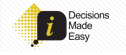
Hsuan-min's writing
style is approachable and easy-to-read—quite an accomplishment when writing
about software and technology concepts!
Carolyn C.,
Director, Global Marketing
Decisions Made Easy

Thanks...for your work in the
short time you were here. We'll certainly keep you in mind... for additional freelance
help.
T. Gorman,
Manager
Corporate Branding and Creative Services
Discover Financial Services
![]()
Did I overhear right that you were leaving after today? Bummer... You were a great
help.
B.S, Copywriter
Walgreens