

Tips: Customizing your toolbars
Show of hands: Who uses the Document Map feature in Microsoft Word? Or, the Research feature? Nobody? Then why are they prominently displayed on your toolbar?
Toolbars should be used to access the most commonly used actions so you're not constantly clicking the Tools menu, selecting a menu item, and so on and so on.
Customize
Word to fit your needs
Fortunately, Word (and pretty much every
other Microsoft Office program) lets you customize your toolbar to your liking.
Want to save all open documents at the same time? There's a command for that.
Why not put THAT on your toolbar. On you way out, and want to close all your open
documents at the same time. Put THAT on your toolbar as well.
Here's how you can customize your toolbars (using the Save All example)
- In Word, use your mouse, right-click on the toolbar, and select Customize (last item in the menu). The Customize dialog box opens.
- In the Customize dialog box, click the Command tab. The Command tab lists all of Word's commands.
- In the Categories pane, select File.
- In the Commands pane, select Save All Documents and drag it to your toolbar (or to the File menu). You can also drag items off your toolbar or menu.
Note: Toolbar customizations are generally housed in the Normal.dot template (the default template) unless you specifically make them in another template.
Tips
Microsoft Word
Auto-Correction
Comments in Word
Comparing documents
Copying multiple items to the
clipboard
Cropping pictures
Customizing your toolbars
Outlines
Picture bullets
Reviewing documents
Table of contents
Toolbars
Zooming to magnify your
text
Adobe Acrobat
Downloading entire Web site
to a single PDF file
General
ClipX
Evernote
Free Conference
Call
Google SMS
Keyboard shortcuts
Signing documents electronically
Print selection of Web
page
Swipe files
User manual for your business
ReQall and Jott
Outside the cubicle
walls
Give
the gift of giving
Environmentally-friendly
window cleaner
| About Us | |
| Our Services | |
| Our Clients | |
| Our Portfolio |
Our Writing Services
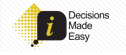
Hsuan-min's writing
style is approachable and easy-to-read—quite an accomplishment when writing
about software and technology concepts!
Carolyn C.,
Director, Global Marketing
Decisions Made Easy
[Hsuan and Blythe] did a fabulous job on writing all the copy for the Web site. You were a tremendous help in the formatting of documents to be Web ready. Thank you!
Kim S.
President
Lincoln Park Chamber of Commerce
Read
the case study

Play
and Feed a Hungry Person!
![]()
Amy has definitely expressed her positive feedback with your work and is impressed
with your strategic copywriting abilities!
Recruiter
Visa Account
Direct Mail Agency
![]()
[Hsuan] gets involved with the products he documents and understands them on a
level that produces useful customer documentation.
Jane
Larkin
Manager, Technical Documentation
Ameritech Library Services

It's always a great sign when
our president has a comment, "This is exactly what I wanted!"
B.C.
Copywriter
Read
the case study